
KB Technologies Blog
KB Technologies has been serving the Deerfield Beach area since 2002, providing IT Support such as technical helpdesk support, computer support, and consulting to small and medium-sized businesses.
Tip of the Week: How to Print a Word Document Double-Sided
Unless you have moved to a paperless office, it’s likely that your business spends a considerable amount of capital on printing costs. How many times have you or someone in your office printed out a large document while forgetting to check the double-sided feature? Let’s go over how you can do this in Microsoft Word so you don’t forget how to do it ever again.
This blog covers how you can print on both sides of your paper, provided your printer is able to do it without you having to reload it in between prints. If it doesn’t allow for this great feature, then perhaps you should contact KB Technologies to talk about upgrading your printing efforts, or even going paperless!
Let’s dive in.
Print Double-Sided in Microsoft Word
To print double-sided in Word, you have to first go to the File tab. From here, select Print. This opens up all of your printing options. If it’s easier, you can just use Ctrl + P to get to this menu. Under your Settings, you’ll see a dropdown menu for all kinds of settings related to printing. You should see one that is by default set to Print One Sided. In order to print on both sides of the paper, you’ll have to adjust this setting.
You’ll see some different options for Print on Both Sides. There will be an option to flip the page on the long end or flip the page on the short end. Basically, this just depends on how you want to print the content on the other side. Printing a brochure in landscape mode, for example, is best done on the short end. Printing a normal document in portrait mode, however, is best suited for the long end.
Remember, you don’t want to manually print on both sides, as it wastes your time. Just call us and we can equip your business with a solution that works better.
You can save a lot of money by printing on both sides of the paper, but if you want true savings, going paperless can make an even greater difference. To get started with a paperless solution, contact KB Technologies at (954) 834-2800.
Tired Of Annoying Computer Problems That Keep Coming Back?
Reach Out Today!
Mobile? Grab this Article!
Tag Cloud
Privacy
Cloud
IT Services
Current Events
Google
Productivity
Workplace Tips
Innovation
Quick Tips
Managed IT Services
User Tips
Software
Hardware
Technology
Users
Malware
Backup
Business
Security
IT Support
Computer
Disaster Recovery
Network Security
Collaboration
Tip of the Week
Saving Money
Best Practices
Efficiency
Ransomware
Workplace Strategy
Internet
Microsoft
Mobile Device
Email
Data
Cybersecurity
Phishing
Hackers
Business Computing
Hosted Solutions
Latest Blog
Managed IT Services: Your Strategic Technology Partner in Boca Raton In an era where technology drives every aspect of business, relying on reactive fixes is like trying to steer a ship by plugging leaks one at a time. At KB Technologies Managed IT in Boca Raton, we offer ma...
Latest News
KB Technologies is proud to announce the launch of our new website at http://www.kb-it.com. The goal of the new website is to make it easier for our existing clients to submit and manage support requests, and provide more information about our services for ...
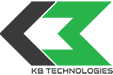

Comments