
KB Technologies Blog
KB Technologies has been serving the Deerfield Beach area since 2002, providing IT Support such as technical helpdesk support, computer support, and consulting to small and medium-sized businesses.
Let’s Clean that Keyboard!
The keyboard is one of the most inconspicuously disgusting tools you have in your office, so you should take care to clean it out every so often. Let’s go over how you can both be more hygienic with your keyboard and clean it up more frequently.
There are several different types of keyboards out there, so we’ll try to cover them all.
Cleaning a Laptop Keyboard
- Turn it off: You don't want to risk damaging or altering your device beyond repair, so make sure it’s turned off before you try to clean it up.
- Shake it up: Firmly grasp your laptop, then shake it out over the trash to try to clean it out as much as possible. You can also lightly tap the device if needed.
- Try some compressed air: A can of compressed air should dislodge some of the more stubborn bits. Try holding it at a 75-degree angle while you are blowing it.
- Give it a wipe: Using a microfiber cloth and some cotton balls slightly dampened with rubbing alcohol, wipe down the top of your keyboard. Make sure it is completely dry before trying to turn it back on.
Cleaning a Standard Keyboard
- Unplug your keyboard, if it’s wired: You shouldn’t clean your keyboard while it’s still plugged in. If it’s wireless, power it down first, too.
- Take off the keys: The keycaps on top of the keys are what keep a mechanical keyboard protected from your fingers, but they can get really nasty over time. You can use a keycap puller to remove the caps. We should also emphasize that you should never do this for a laptop. Also, we recommend taking a picture of your keyboard to make sure they all find their homes after they are cleaned up.
- Use compressed air: Use the canned air to get rid of any dust or dirt that can be removed without direct contact.
- Use a toothbrush for tougher grime: You might need a tougher approach for some of the nastier messes, so use a soft-bristled toothbrush when necessary.
- Wipe it down: Like with the laptop, you can also lightly dampen a microfiber cloth to remove any remaining nastiness.
- Soak keys, then reassemble: If you have particularly gruesome messes under your keys, you can soak them in soapy water, then return them to the keyboard only when they are completely dried.
Need a Hand Maintaining Your Technology?
If you want to make sure you are taking proper care of your technology, KB Technologies can help. To learn more, call us today at (954) 834-2800.
Tired Of Annoying Computer Problems That Keep Coming Back?
Reach Out Today!
Mobile? Grab this Article!
Tag Cloud
Productivity
Current Events
IT Support
Business Computing
Quick Tips
Internet
Saving Money
IT Services
Hardware
Collaboration
Security
Best Practices
Ransomware
Hackers
Network Security
Tip of the Week
Backup
Workplace Tips
Users
Mobile Device
Innovation
Disaster Recovery
Business
Managed IT Services
Workplace Strategy
Microsoft
Google
Email
Malware
Hosted Solutions
Cybersecurity
Software
Data
Cloud
Technology
Phishing
Privacy
Efficiency
Computer
User Tips
Latest Blog
Managed IT Services: Your Strategic Technology Partner in Boca Raton In an era where technology drives every aspect of business, relying on reactive fixes is like trying to steer a ship by plugging leaks one at a time. At KB Technologies Managed IT in Boca Raton, we offer ma...
Latest News
KB Technologies is proud to announce the launch of our new website at http://www.kb-it.com. The goal of the new website is to make it easier for our existing clients to submit and manage support requests, and provide more information about our services for ...
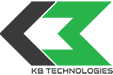

Comments