
KB Technologies Blog
KB Technologies has been serving the Deerfield Beach area since 2002, providing IT Support such as technical helpdesk support, computer support, and consulting to small and medium-sized businesses.
Improve Your Email Management in Outlook
We all use email, in fact, without an email account you couldn’t do much of anything online. For those that use it for business, it can be a complete drag, often hindering as much as it helps. Microsoft has improved their Outlook platform with some useful features aimed at cutting down on the time that you have to stare at your email. Let’s take a look at two options you can use to get the most out of your email in Outlook:
Block Sender
Of all the things that make managing email difficult, spam has to be at the top of the list. In fact, it can be downright dangerous. Spam can be reduced, but it’s very difficult to eliminate entirely, so it’s important to be diligent. Outlook’s spam filter is very well received, but a couple manual tweaks will improve it even more.
The Block Sender option is pretty straightforward. You choose an email sent from an address that you identify as spam, you right-click on the email, choose junk from the dropdown menu, and click Block Sender. This will ensure that you don’t get any more email from that address.
Outlook’s Rules
Obviously, you want your email to work for you. Fortunately, Outlook’s rules are incredibly flexible, and dynamic. To make Outlook yours, you will want to spend some time and assess how to change these rules to fit your needs.
Let’s try a simple change: Say you are working on a project and you want to direct all the emails that come in about that project into a custom folder in Outlook. You can make a rule that completes this function for you.
Just select the first email you want to move into a custom folder. Go to Home > Rules > Create Rule at which time you will be prompted with “When I get email with the selected conditions (Subject, From, Sent to) do the following”. After which you will enter the conditions that will set the filter allowing you to see the emails that you want.
Outlook is a solid tool that has a lot of features that can help you be more productive. Call KB Technologies today at (954) 834-2800 to talk to one of our IT professionals about working with Microsoft Office 365.
Tired Of Annoying Computer Problems That Keep Coming Back?
Reach Out Today!
Mobile? Grab this Article!
Tag Cloud
Saving Money
Microsoft
Mobile Device
IT Services
Users
Workplace Tips
Managed IT Services
Privacy
Google
Cybersecurity
Disaster Recovery
Workplace Strategy
Hosted Solutions
Malware
Software
Business
Backup
Best Practices
Business Computing
Innovation
Email
Data
User Tips
Computer
Network Security
Collaboration
Cloud
Efficiency
Hackers
Quick Tips
Hardware
Productivity
Internet
Technology
Tip of the Week
Ransomware
IT Support
Phishing
Security
Current Events
Latest Blog
Managed IT Services: Your Strategic Technology Partner in Boca Raton In an era where technology drives every aspect of business, relying on reactive fixes is like trying to steer a ship by plugging leaks one at a time. At KB Technologies Managed IT in Boca Raton, we offer ma...
Latest News
KB Technologies is proud to announce the launch of our new website at http://www.kb-it.com. The goal of the new website is to make it easier for our existing clients to submit and manage support requests, and provide more information about our services for ...
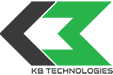

Comments